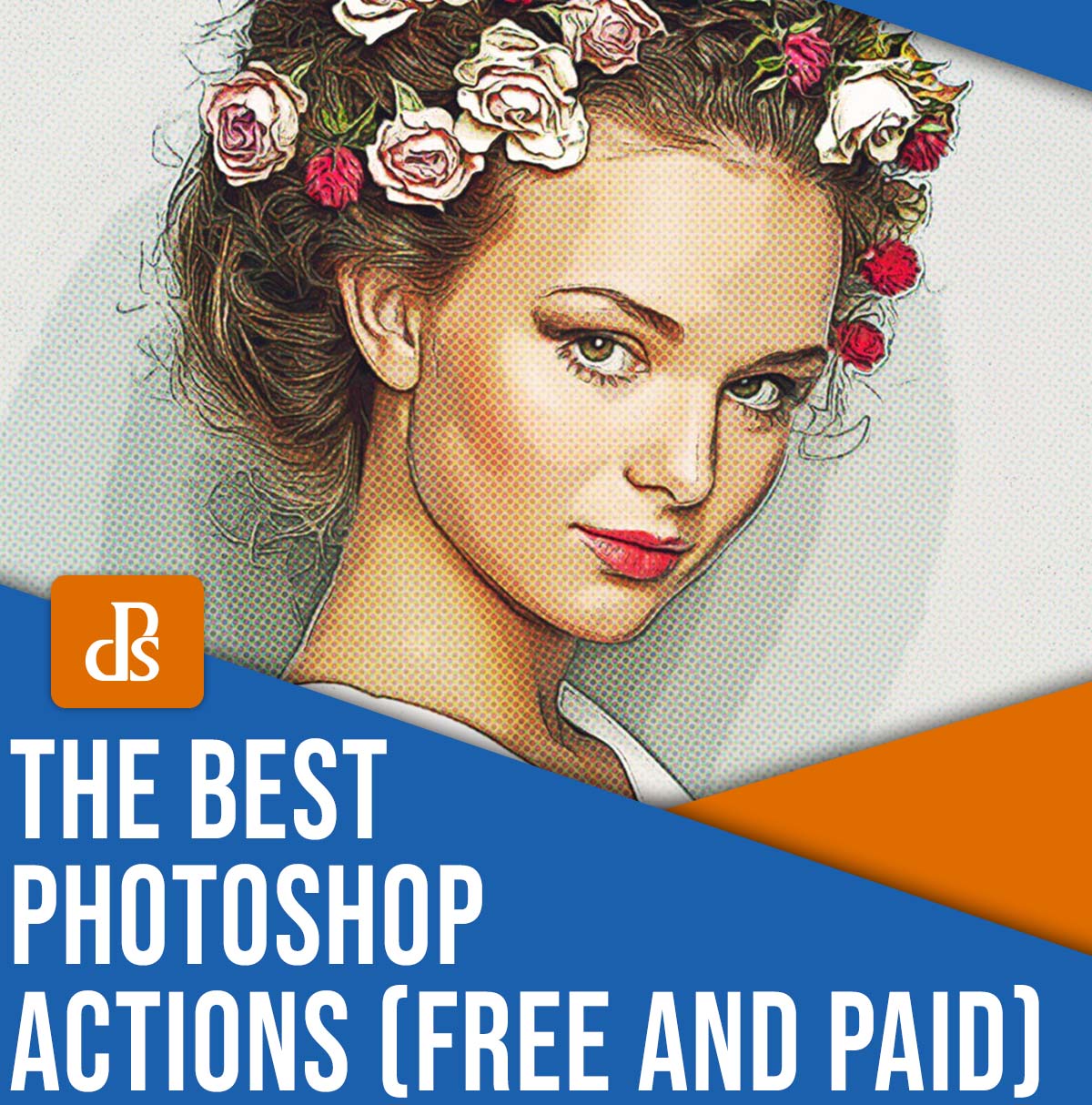Looking for the best Photoshop actions to enhance your editing? You’ve come to the right place.
You see, the perfect action will save you time and improve your images – but there are so many options on the market that it’s often difficult to find the right one.
That’s why I’ve written this article, which details the top 20 Photoshop actions available in 2022, including options for creating painterly effects, applying a vintage look, turning your photos into triptychs, and so much more. Some of the actions are free, some are paid, and all are amazing.
You’re guaranteed to find one – or several! – actions that you love, so let’s dive right in, starting with:
1. Painterly Action Set


The Painterly Action Set was created by BlackNull for Adobe Create, and it’s free to use on personal and commercial work. With it, you can add texture to your photos for a gorgeous hand-painted effect.
Before running the action, you will need to install the included brushes. Note that the action has been tested in Photoshop CC and on images up to 5000 pixels. There are lots of ways to customize this action, so make sure you read the instructions or watch the video tutorial to understand your options. Alternatively, just give it a try and see if you like the default settings.
2. AI Skin Retouching Actions


If you’re into portrait retouching, this pack of skin retouching actions will save you lots of time. It contains a whopping 34 actions, which let you mattify skin, reduce pores, heal blemishes, airbrush, and more with professional-level results.
Most of the actions are powered by artificial intelligence, so you will need Photoshop CC 2018 or newer. Of course, the non-AI actions can be used with older Photoshop versions, but you’ll miss out on many of the best ones. The actions also work in layers, so they’re non-destructive.
3. Graffiti


The paid Graffiti action helps you to transform any image into stunning street art in no time at all. The action also includes a pop-up effect, where part of the image appears to be coming out of a wall (see the image above!).
All the layers remain separate so you can fully customize the effect, and it works well with Photoshop CS as well as Photoshop CC.
4. Out of Bounds


You may have heard of this “pop-out” effect, which essentially makes your subject pop out of the frame! The Out of Bounds Photoshop action gives you two choices: You can make the subject come out of a flat photo, or you can make the subject come out of a curled photo. You can also customize the frame size, color, and perspective.
At some point, you’ll need to indicate which parts of the photo should be positioned out of bounds. Other than that, it’s a completely automated process and very easy to use. If you have any problems, there’s a link to a video tutorial on the download page.
5. Deep Matte


The (free!) Deep Matte Photoshop action desaturates and lowers the contrast of your photos for a beautiful matte effect. It’s a great way to create a subtle vintage look, and I highly recommend you try it on portraits, street shots, and travel shots.
Deep Matte is compatible with Photoshop CC 2014 or later, and it’s also available as great Lightroom preset.
6. Cross Process


Cross processing is a lab technique used in film photography; it works by applying the wrong type of chemicals to your film, which allows you to deliberately alter the look of the image. Happily, you can replicate this effect in Photoshop!
Here, you’ll find many cross-processing Photoshop actions. They create different effects by adjusting the curves, hues, brightness, and saturation of your images. Before downloading, check out the Before and After samples, though you can always get them all (they’re free!).
7. Polaroid Generator 4


Polaroid Generator 4 is free but available through Deviant Art, which means you need to be a member to log in and hit the Download button. Fortunately, Deviant Art’s free account allows you to download free resources offered by the community.
The main actions contained in the Polaroid Generator 4 pack include six Impossible PX600 effects, four Impossible PX680 effects, four Polaroid Type 600 effects, and four Polaroid Time Zero effects. There are also some conditional actions to try, such as Extra Emulsion, Frame Polaroid, etc.
8. Reduce Motion Blur


When you’re photographing handheld with slower shutter speeds, your images might end up blurry. It’s bound to happen eventually – if you run into an amazing photo opportunity and don’t have your tripod or lighting prepared, for instance.
That’s what the Reduce Motion Blur action is for: It’s designed to handle any unwanted motion blur. Plus, it’s totally free!
9. Pencil Draw


Want to make your photos look as if they were drawn with a pencil? This Pencil Draw action is exactly what you need. The action is fully customizable, and you just need to adjust the value of the Gaussian Blur filter to fine-tune the effect to your liking.
You can download the action for free if you’re a Deviant Art member (even if you only have a free account).
10. Black and White


Black and White allows you to turn your color pictures into high-contrast monochrome images. There is an added effect to mimic the grain of film photography, and the cream color adds warmth and additional light to the photo.
Each layer is fully customizable so that you can adjust the effect to your liking. As with the other Deviant Art actions on this list, Black and White is free to download if you’re part of the Deviant Art community. The basic account is free and gives you access to this and other freebies offered by community members.
11. Comic Oil Paint


The Comic Oil Paint package includes 10 different comic filters to help you transform your images into beautiful illustrations with one click. The action works non-destructively, so your original images remain untouched and you can tweak the effect on separate layers.
You can buy three different types of licenses for this Photoshop action (Personal, Commercial, and Extended Commercial); I recommend you read the conditions carefully before you buy and choose the license that best suits your needs.
12. Triptych Generator


Triptych Generator splits your image into three canvases so that you can share it – or print it! – as a triptych. There’s even a 3D visual-effect generator that allows you to preview how the triptych would look when printed.
There are three print sizes available, and the download is completely free.
13. Infrared Photo Effect


If you love the look of infrared photography but you don’t have an infrared-converted camera, then you’re going to love this pack of actions. Download the Infrared Photo Effect pack, and you’ll get eight actions to create gorgeous infrared effects. You can choose from red, orange, yellow, purple, and pink colors, and you even get a black and white version, plus – for the more adventurous photographers! – there are faded and surreal options.
14. Removing White Background


Removing White Background is designed to help you remove white backdrops from your photos – even if the background pattern is complicated. The free download includes three actions that use alpha channels to speed up the process, and you’ll find instructions to download and install it on the action Download page.
15. Real Snow Photoshop Action


Looking to add some realistic snow to your winter or Christmas photos? This is the action for you. The Real Snow pack features 3 excellent actions and 10 color presets, perfect for giving your shots that stunning wintry look.
Note that you can run the same action repeatedly and obtain different results, so I encourage you to have fun experimenting. The action is applied in layers so that you keep your original intact, and you can always customize the effect just the way you want it.
16. Vintage Leak


Vintage Leak is a free action, but it’s part of a 62 pack featuring multiple light leaks and vintage effects. This action introduces a red-yellow light leak on the left of your image and uses Curves adjustments to give a beautiful vintage look, though if you like the results, you should consider purchasing the entire pack.
Note that every step is created in a separate layer, so you can modify each step individually and customize the look to your liking.
17. Bent Photos


Remember the days of printed photos, when you’d have a print lying on your desk and it would curve slightly with time and use? That’s what this amazing Photoshop action recreates.
Specifically, the download includes three actions, designed to produce the perfect bending effect by changing the amount and direction of the curvature. The actions also add white borders and realistic shadows to give your images the most print-like effect. The action is completely free, and it’s compatible with Photoshop CS4 to CC 23.1.1 and Photoshop Elements 15 to 2022.
18. Night to Twilight


Night to Twilight is a freebie meant to promote a paid package of twilight effect actions, but you can always grab just the free action – which will brighten your night photos to recover details and create a blue-hour vibe.
You can increase or decrease the intensity of the effect by adjusting the layer opacity. Of course, if you like the results and you do night photography often, consider the paid Pro version with its 11 different twilight actions.
19. Animated Glitch


If you want to give your photos a glitchy, futuristic vibe, then the Animated Glitch action is the way to go. Simply open your image, apply the action, and you’ll produce a video sequence with glitch effects. You can then create variations using Photoshop’s timeline and any of the 12 color options.
There’s a detailed video that explains how to use and modify the action, and the results can be saved as images, GIFs, or videos.
20. Tiny Planet


The Tiny Planet action creates, well, tiny planets with a single click. The action works with any photo, but certain images are more suitable images than others.
Happily, the download is completely free and the license is for personal and commercial use, though you do need to give attribution – so make sure you check the license agreement before you download.
How do you pick the right action?
Actions automate a series of steps to save you time and effort. Therefore, the best Photoshop actions should handle an effect or process you do often. If you frequently dodge and burn your landscape photos, a landscape dodge-and-burn action may be a big help – but you certainly don’t need a skin retouching action, even if it’s the best of its kind.
Also, before downloading an action, consider the similarity between your photos and the sample images displayed by the action creator. If your images are significantly different, don’t expect perfect result, but if your photos are quite similar, then you can feel confident the action will work well.
Last but not least, make sure every action you download is compatible with the version of Photoshop you work with; it’s no use buying an action only to learn that it won’t work with your software.
Are actions worth it?
The short answer is yes, actions are worth using – whether that involves freely downloading them, buying them, or making your own.
Of course, some photographers will get more use out of actions than others. If you rarely edit in Photoshop, or you rarely edit your photos, period, then actions may be more trouble than they’re worth.
On the other hand, if you’re a frequent Photoshop editor and you want to speed up your editing, an action may be exactly what you need.
Also, if you’re a beginner photographer and your Photoshop skills aren’t top-notch, actions can be a great way to get otherwise unachievable results with just one click.
The best Photoshop actions: final words
Now that you’ve finished this article, you’ve hopefully found a handful of actions to use in your own editing workflow.
So grab your favorite actions, hit that “Download” button, and test them out! See what kinds of effects you can produce. And have fun!
Now over to you:
Which amazing Photoshop actions do you plan to get? Do you have any additional actions to recommend? Share your thoughts in the comments below!
Best Photoshop action FAQs
Where can I find Photoshop actions?
Action roundups – like the one in this article – are a great way to find the best actions. You might also consider joining a creative community such as Deviant Art or visiting a marketplace like Envato. Finally, some professional photographers and retouchers offer actions on their websites.
Can I create my own Photoshop actions?
Yes! You can record any set of steps in Photoshop and save them as an action. You can then apply the action to another image or use it for batch editing.
Are Photoshop actions compatible with all Photoshop versions?
Not necessarily. When you download a Photoshop action, it usually indicates its Photoshop compatibility. This generally includes a list of versions the action has been tested in, though note that it still may work in other Photoshop versions, too.
Do I lose my actions when I upgrade to a newer version of Photoshop?
No. When you upgrade Photoshop, all extra assets like actions, brushes, fonts, etc., remain present. However, it is possible that an action won’t be compatible with the newer version of Photoshop (though this doesn’t happen very often).
How do I apply a Photoshop action?
Open the Actions panel (if you can’t see it, enable it in the Window menu). Browse your actions and select the one you want. Then click the Play button at the bottom of the panel.